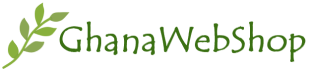Restore a disabled iPhone or iPad
- Your iPhone gets disabled if you enter the wrong password multiple times.
- If you fix your disabled iPhone, all your data will be wiped out once you restore it.
- Recovery Mode can be used to fix a disbaled iPhone if your computer does not recognise your device.
iPhone or iPad users struggle at times to restore their disabled devices if there are too many failed passcode attempts. The message ‘iPhone is disabled’ pops up when someone unsuccessfully attempts to unlock it. iPhones and iPads are disabled for security reasons or else a hacker will leave no stone unturned to hack the device.
If your iPhone is disabled, then you need to wait for some time before you can enter the password. But, if you have entered the wrong passcode ten times, then you have no other option but to restore it to the factory settings.
There are chances that the disabled iPhone won’t return to the state it was in before it was disabled and you could also lose your data in this process. If your iPhone or iPad is disabled, it can be unlocked using Finder, iTunes, iCloud and Recovery Mode to erase your device.
After erasing your device, you will have to restore it using iTunes or iCloud backup. Once the device is no longer in disabled mode, it can be restored by following these simple steps.
Here’s how you can restore your disabled iPhone or iPad using iTunes:
Step 1: You need to plug your iPhone into the computer using your USB cord and if it does not open automatically, then you will have to launch iTunes.
Step 2: Now, click on the icon of your device on iTunes. The icon will be present on the top and left side of the screen. All the information on your device will be reflected.
Step 3: Tap ‘Summary’ and you will see the option ‘Restore iPhone’. Click on it.
Step 4: You can use the iCloud or Recovery Mode if you get an error message saying Find My iPhone must be turned off.
Step 5: Start following the screen instructions, but this will erase all your data from your iPhone. Make sure you have a backup either in iTunes or iCloud.
Step 6: Once your iPhone is restored, follow the setup process. You can also opt for the most recent iTunes or iCloud backup to restore from a backup.
Here’s how you can fix your disabled iPhone or iPad using Finder:
Step 1: You need to connect your device to your computer via a USB cable. Either your PC will initiate ‘Trust This Computer’ or you will be asked for a passcode.
Step 2: You need to choose your device from the Finder menu and then select Restore Backup.
Step 3: Now, you will be asked to choose your backup. You will have to enter a password if your backups are encrypted.
Step 4: Unless your device restarts and syncs, keep it connected to the computer.
Step-by-step guide to restore your disabled iPhone or iPad via iCloud:
Step 1: Open a browser on your computer and go to https://www.icloud.com/#find.
Step 2: Use your Apple ID and password to log in and select All Devices at the top.
Step 3: Click on your device that is currently disabled and then click on Erase iPhone. Confirm it.
Step 4: You will have to enter Apple ID password to authenticate. Your iPhone or iPad will be restored after it has been wiped.
Step 5: Choose the most recent backup with the help of iCloud or iTunes when you restore your device from a backup.
Here’s how you can use Recovery Mode to restore your disabled iPhone or iPad:
Recovery Mode can be used to fix a disabled iPhone or iPad if your computer does not recognise your device.
For iPhone SE, iPhone 6S, iPhone 6S Plus, or older iOS devices:
Step 1: You need to press and hold the power button unless the power-off slider appears on the screen. Now, turn off your phone by dragging the slider.
Excerpt: indiatoday.com